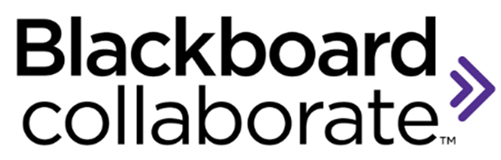
What is Blackboard Collaborate Ultra?
Blackboard Collaborate is a real-time video conferencing tool that lets you add files, share applications, and use a virtual whiteboard to interact. Collaborate with the Ultra experience opens right in your browser, so you don't have to install any software to join a session.
When should I use Blackboard Collaborate Ultra?
If you use Blackboard as your LMS Collaborate Ultra is recommended for Synchronous training.
Blackboard Support
Newark ATS blackboard support: atshelp@newark.rutgers.edu or 973-353-1713.
RBS Support provided by OTIS Help desk:
- helpdesk@business.rutgers.edu
- Newark: (973) 353-5495
- Piscataway: (848) 445-3147
Rutgers Academic Technology Services - This site provides step-by-step instructions for faculty and staff on how to use instructional technology such as Blackboard
Blackboard Collaborate Ultra Resources
Additional Blackboard training sessions: https://go.blackboard.com/Instructor-webinar-series
Blackboard help for teachers: https://help.blackboard.com/Collaborate/Ultra/Moderator
How-to Links
- About Collaborate - An Introduction to the tool
- Best Practices - Some best practices for presenting online
- Get Started - Including a video introduction
- Moderators, Presenters and Participants - Learn who is who and what they can do
- Find Your Way Around - Getting to know your way around collaborate
- Schedule Sessions - An introduction to scheduling your course
- Course Room - The place where you meet your students
- Audio and Video Setup - Getting your system setup
- Share Content - Including best practices for PowerPoint. Uploading vs Application sharing. (video)
- Share whiteboard - Understanding Whiteboards in Blackboard
- Set a timer - Set a timer to keep group presentations on track
- Chat - There are lots of option. See video on Private Chats.
- Breakout groups - Creating and Managing. (video)
- Polling - Creating Polls
- Manage Attendees - Basics
- Mute attendees - Follow best practice and mute your attendee’s microphones
- Manage raised hands - Students can raise their hands. Find out more.
- Participant permissions - Make changes to your setting while in class
- Promote attendees - Give a student permission to present to the class
- Attendance - How to run a session attendance report
- Live closed captioning - Captioners type what is being said during a session
- Recording your class - Introduction to recording your class with Blackboard