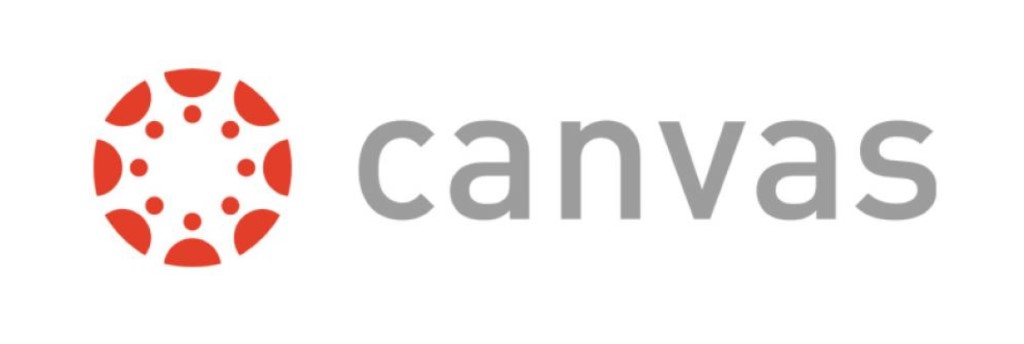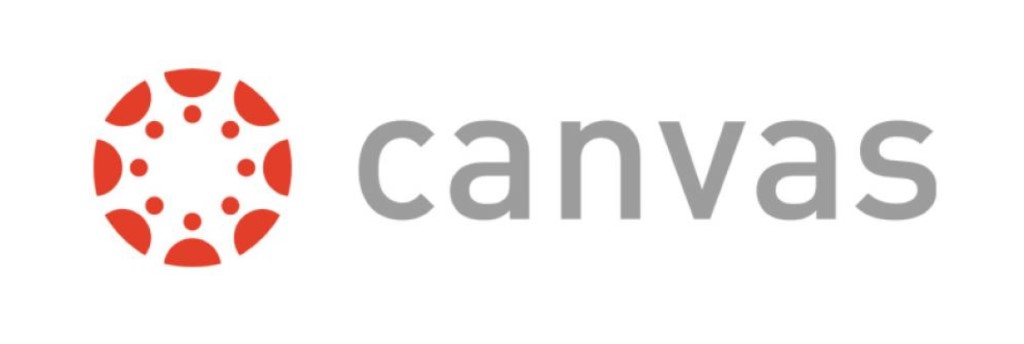
What is Kaltura? - Video creation, management, and streaming
Kaltura Capture provides you with an easy to use tool to create video content, whether you are narrating a PowerPoint presentation, using screen capture technology or simply communicating via a webcam. Basic editing is available as well to facilitate creating flipped content, presenting demonstrations, and providing feedback.
When should I use Kaltura Capture?
We recommended using Kaltura for Asynchronous lecture capture. Kaltura Personal Capture offers users the ability to capture both screen and camera in just one click.
Kaltura how-to resources
Pedagogical Best Practice Recommendations
- It is often harder to focus on a video than on a person! The ideal maximum length for educational videos is 6-9 minutes. As videos go longer, student engagement decreases. Keep videos short and lively.
- Each chunk can be separately recorded, uploaded, and placed in a sequence in Canvas.
- To make sure that you have good sound quality. Consider using a headset with an external microphone to capture better audio.
- Consider ADA compliance. Automatic closed-captioning is not perfect. Speak clearly and not too quickly to make the content as accurate as possible.
- Carefully prepare a script or outline to minimizes redundant and extraneous information.